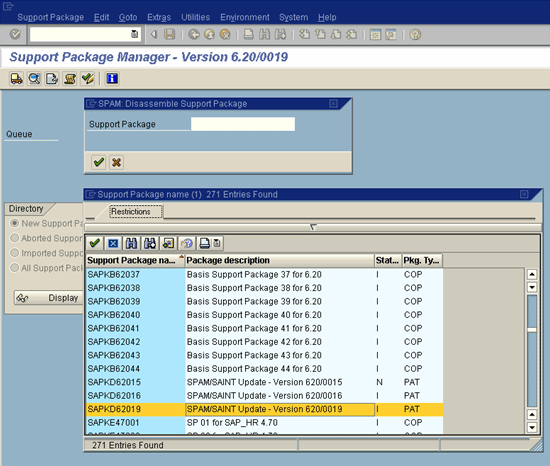The SAP Patch Manager (SPAM) is the customer side of the Online Correction Support (OCS). Transaction SPAM lets you efficiently and easily apply SAP-provided patches to your system.
Depending on the system used or the configuration of your system, you must apply different Types of Patches. You can get the patches in the OSS, in SAPNet or on patch collection CDs.
SPAM runs at the SAP transaction level, so that a knowledge of the operating system is not required for handling the tool.
Calling SPAM
You can call Transaction SPAM in of the following 2 ways:
- Choose Tools ® ABAP Workbench ® Utilities ® Maintenance ® Patches.
- Enter the transaction code SPAM.
Scope of Functions
The SAP Patch Manager offers you the following functions:
- Downloading patches
You can load the patches you need from the OSS, SAPNet and from patch collection CDs into your system.
- Applying patches
- Restart capability
When applying a patch to your system, SPAM follows a predefined sequence of steps.
If the patch application process terminates, it can be resumed at a later point in time. Processing restarts with the step that failed.
- Creating backup copies
During processing, SPAM generates a backup of all affected customer objects before overwriting them. You can restore this backup if necessary.
- Job scheduling
During processing, various actions (program generation) are performed. SPAM schedules these actions as event-driven background jobs with the ABAP program RDDIMPDP.
- Displaying the patch status in your system
You can find the status of the patches in your system at any time using Transaction SPAM.
- Upgrade integration
SPAM is integrated into the SAP upgrade procedure.