1. Introduction Support Packages are installed using the so-called Support Package Manager (transaction SPAM). As with all software components, newer versions of the Support Package Manager are made available on a regular basis. Their installation processes might look strange at first sight. The old Support Package Manager, available in the system is used to install the new. During the procedure, the old one is replaced with the newer version. What if something went seriously wrong during the installation of the Support Package Manager? In a best-case-scenario, SPAM offers the option to re-start the installation. In a worst-case-scenario, the failure occurred during a critical phase of the installation process. The installation cannot be repeated, as the tool to install it is no longer there. A full database restore is an option, but not realistic. A database restore just to retrieve the Support Package Manager is a little bit too much to ask for. As an alternative, the Support Package Manager might be installed from the command line. This is what this tip is all about. 2. Upload and disassemble the SPAM upgrade However, SAP systems which reside in the same system landscape share the transport directory. Another system can be used to upload and disassemble the SPAM package. 3. Install the Support Package Manager manually 1. As user 2. Open a DOS box or Telnet session. 3. Go the transport directory: 4. Use tp to add the transport to the buffer: 5. Import the transport request:
As of SAP Basis Release 3.0D, SAP delivers Support Packages to remove any error that appears in important transactions. A Support Package is a bundle of corrections that fixes errors in the ABAP repository. They are available for download through the Software Distribution Centre at the SAP Service Marketplace (http://service.sap.com/PATCHES).
During the upload, the support package archive is copied to the transport directory. It is converted to a transport request during the disassemble process. The disassembling is automatically done when the support package is being installed. This cannot be done on the target system because transaction SPAM is no longer there.
1. Connect to one of the other SAP systems in your landscape. Remember, SPAM is operated from within client 000.
2. From within the Support Package Manager, upload the SPAM archive from the front-end (in the menu 'Support Package' --> 'Load' -- > 'From the front-end').
3. Disassemble the Support Package. In the menu, go to 'Utilities', 'Disassemble Support Package'. Choose the SPAM archive and confirm. 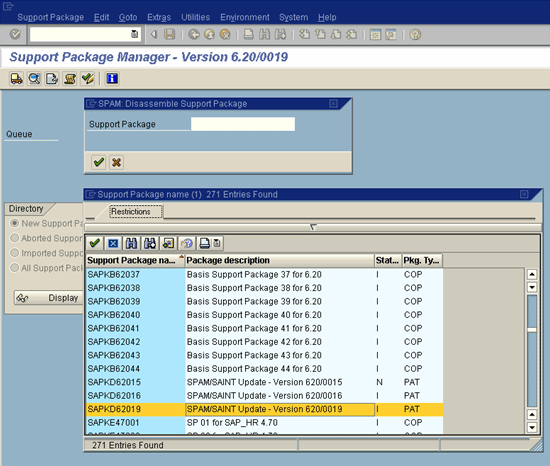
Figure 1: Transaction SPAM, disassemble the archive manually
Install the Support Package Manager using the command line.
# cd H:\usr\sap\trans\bin # H:\usr\sap\trans\bin>tp addtobuffer SAPKD62018
sapparam: sapargv( argc, argv) has not been called.
sapparam(1c): No Profile used.
sapparam: SAPSYSTEMNAME neither in Profile nor in Commandline
This is tp version 340.15.01 (release 640)
Warning: Parameter DBHOST is no longer used.
Warning: Parameter DBNAME is no longer used.
Addtobuffer successful for SAPKD62018
tp finished with return code: 0
meaning:
Everything OK
NOTE: The H:\usr\sap\trans\bin>tp import SAPKD62018
6. In SAP, try transaction SPAM. Voila, after a few compiles the Support Package Manager reappears!
sapparam: sapargv( argc, argv) has not been called.
sapparam(1c): No Profile used.
sapparam: SAPSYSTEMNAME neither in Profile nor in Commandline
This is tp version 340.15.01 (release 640)
Warning: Parameter DBHOST is no longer used.
Warning: Parameter DBNAME is no longer used.
This is R3trans.exe version 6.09 (release 640 - 03.12.04 - 10:34:00).
R3trans.exe finished (0004).
sapevt.exe=>sapparam(1c): No Profile used.
sapevt.exe=>sapparam(1c): No Profile used.
sapevt.exe=>sapparam(1c): No Profile used.
This is R3trans.exe version 6.09 (release 640 - 03.12.04 - 10:34:00).
R3trans.exe finished (0004).
sapevt.exe=>sapparam(1c): No Profile used.
sapevt.exe=>sapparam(1c): No Profile used.
sapevt.exe=>sapparam(1c): No Profile used.
sapevt.exe=>sapparam(1c): No Profile used.
tp finished with return code: 4
meaning:
A tool used by tp produced warnings
How to Earn Rs.25000 every month in internet without Investment?
How to reinstall the Support Package Manager from the command line in SAP Basis
Labels:
SPAM
Subscribe to:
Post Comments (Atom)
topics
-
▼
2008
(397)
-
▼
April
(39)
- Comparing locally managed and dictionary managed t...
- How to monitor update processes and update records
- List of deletable SAP system files
- SAPgui disconnection problem
- Upgrading from SAP kernel 6.20 to 6.40
- How to develop an RFI for SAP 4.6c to ECC 6.0 migr...
- SAP installation keys for upgrades or new installa...
- Upgrading R/3 with smallest possible data loss
- Migrating test programs from ECC 4.6 to 6.0
- Building a new PRD system from an online backup
- Generating an SAP installation key
- Go-Live check
- Close a hung session in SAP
- Display locked and unlocked SAP transactions
- How to reinstall the Support Package Manager from ...
- New security features in ECC 5.0?
- SAP security audit log setup
- What are the industry standards for SAP authentica...
- How do I link user IDs to positions in SAP?
- How do I fix user role problems in SAP security?
- How do I utilize SAP inspection plans and support ...
- How do I utilize SAP inspection plans and support ...
- Allowing only a certain number of users in SAP at ...
- How do I restrict transaction access based on user...
- Blocking a material type in Transaction MM01
- Listing TCODE transactions used to view what users...
- What is the process for resetting a DDIC password?
- Accessing the SE38 T code with only display author...
- Assigning roles to all users in a group
- How do I go about creating an authorization group?
- What is the difference between Basis and the Appli...
- Support packages and add-ons, why are they important?
- SAP R3 Business BluePrint - Planning Your SAP Impl...
- SAP R3 EarlyWatch Session
- What is SAP Internet Transaction Server ITS
- SAP Role Maintenance Administration Tool
- SAP Transport Management System Concepts
- How to know the kernel version of a SAP R3 system?
- Authorization Concepts
-
▼
April
(39)


2 comments:
good job
You have made an excellent blog. Whenever I find any difficult I just visit it and got the respective solution to my problem related to SAP. Thanks for writing and sharing information.
sap support packs
Post a Comment