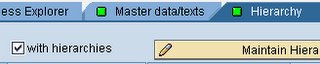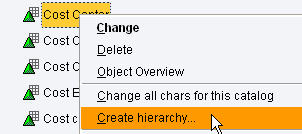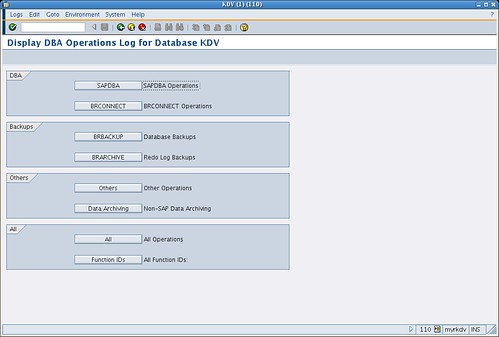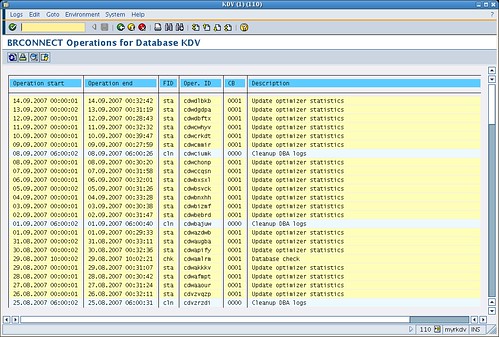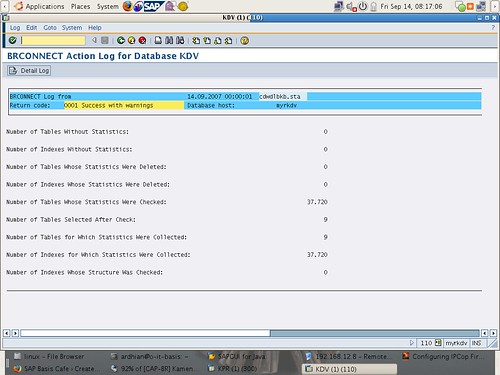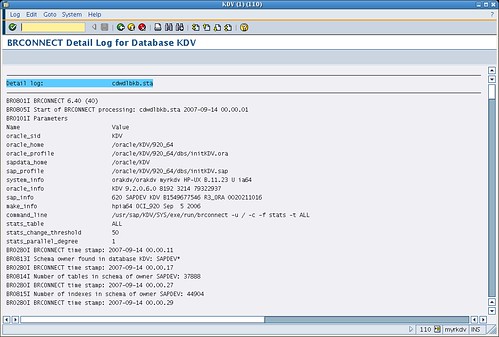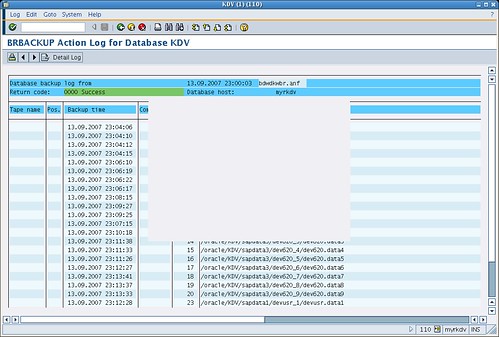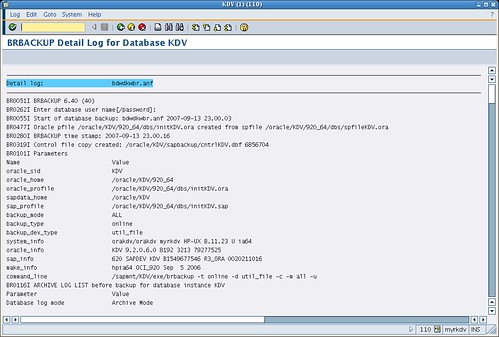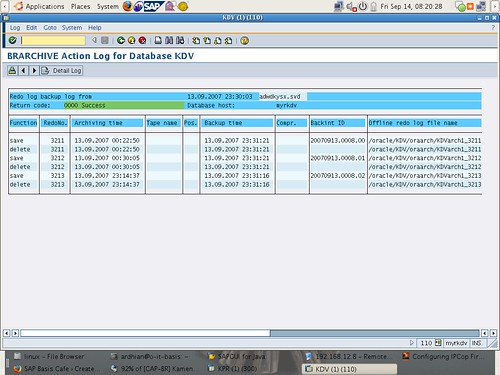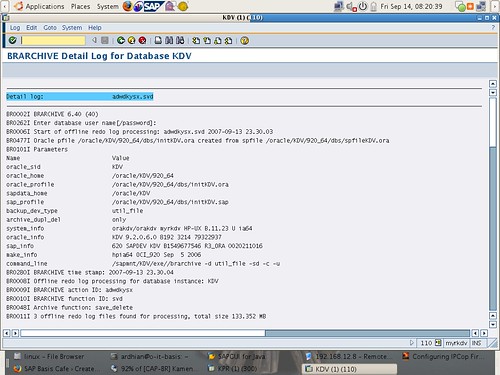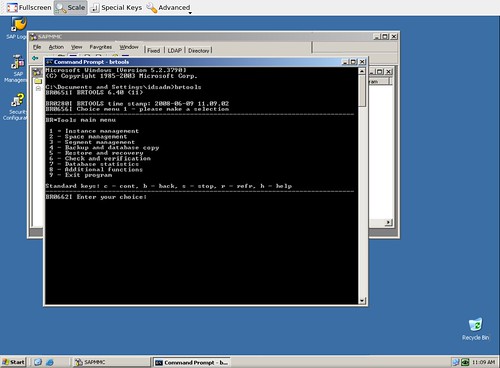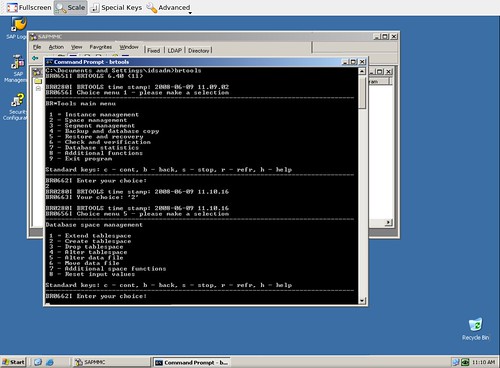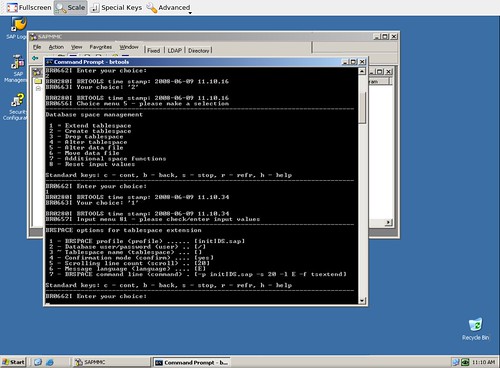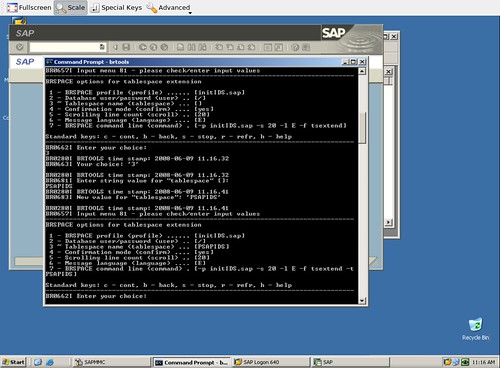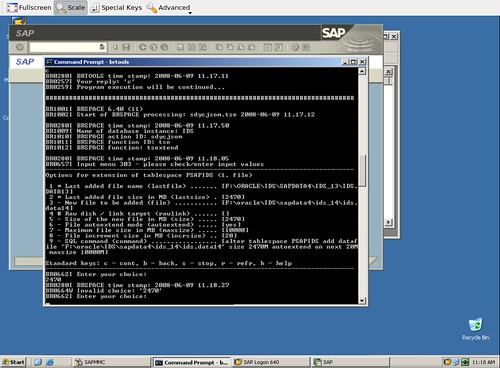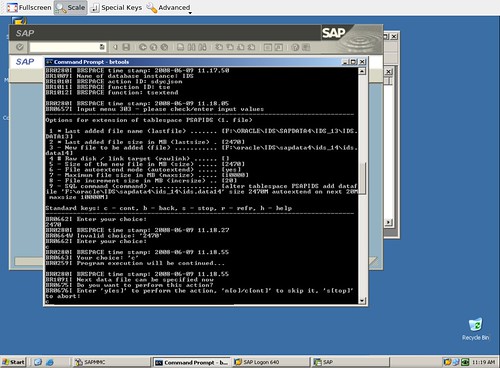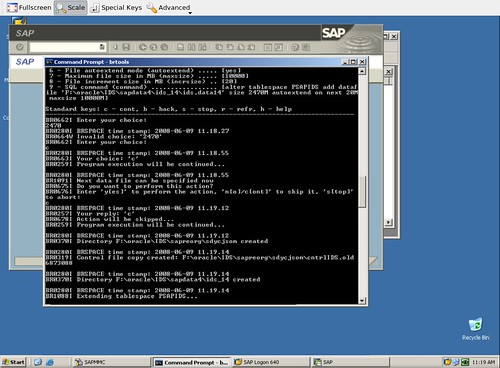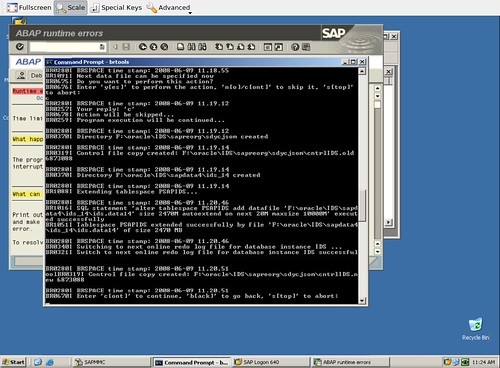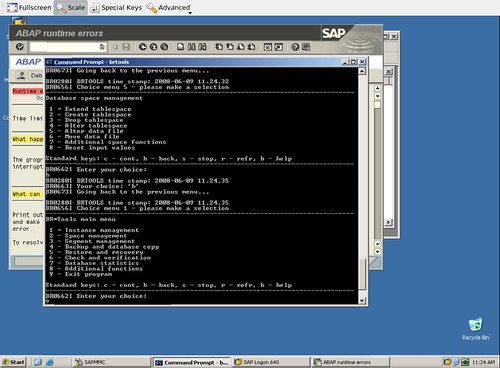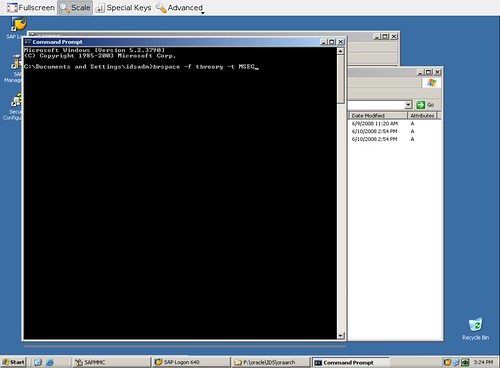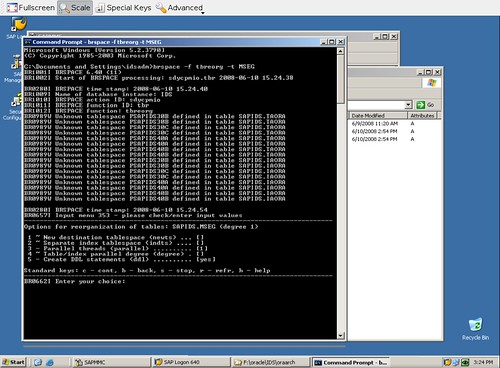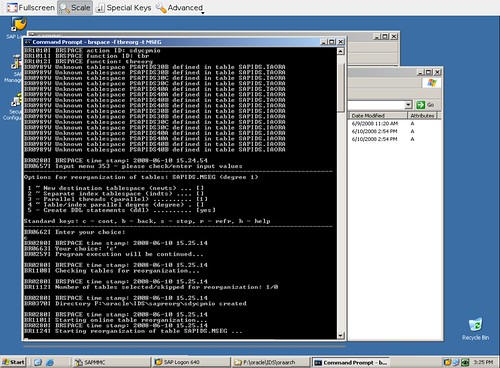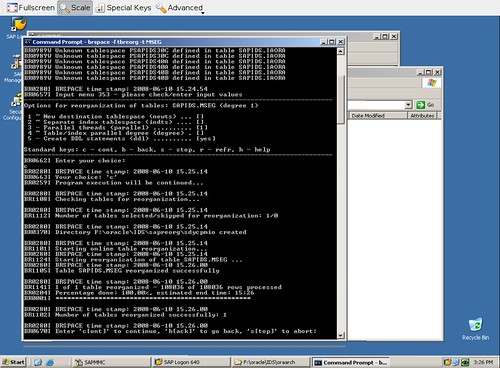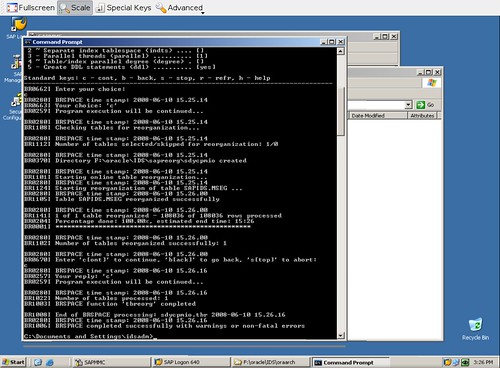I am glad that a lot of Basis visiting my blog, asking me about Basis activity, tips, etc. Based on comments and email about how to extend SAP R/3 tablespace, I try to post this little notes. On this little tutorial, I am using Windows based SAP R/3 and Oracle 9.2. You can do it on UNIX based. Of course using different user. When you using UNIX based R/3 system, you have to use ora[sid] user.
Login to your SAP R/3 DB instance Windows using [sid]adm user. Open your command prompt.
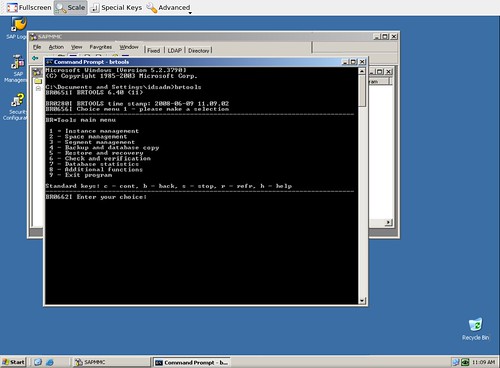
Type BRTOOLS to enter BRTOOLS menu.
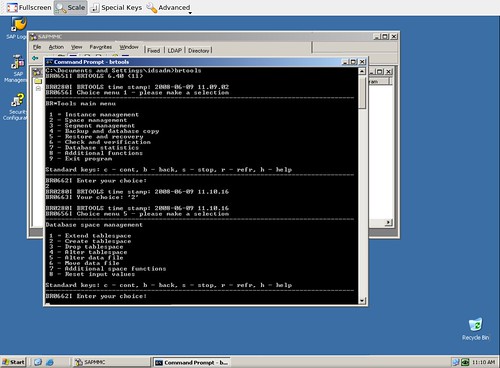
Choose menu number 2 by typing 2 and then ENTER.
There are many menus on SPACE Management including Extend tablespace, Create tablespace, etc.
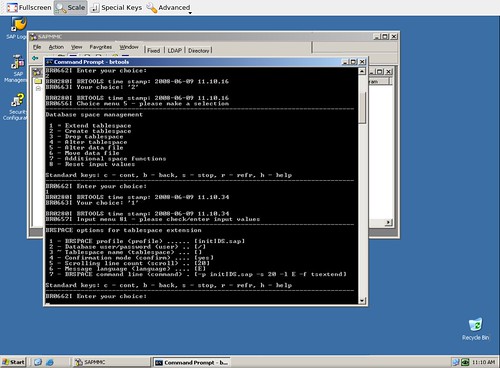
Type 1 to Extend tablespace. To get information about tablespace list, you can use DB02 on your SAPGUI screen. For this tutorial, I want to extend PSAPIDS tablespace.
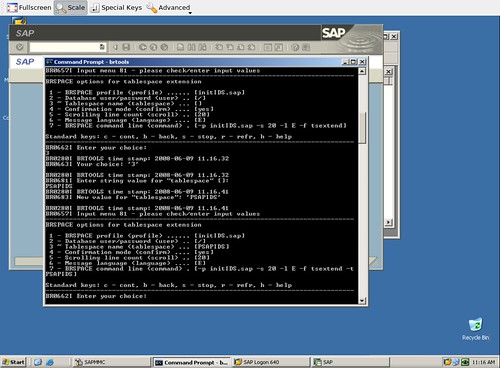
Type c to continue this step.
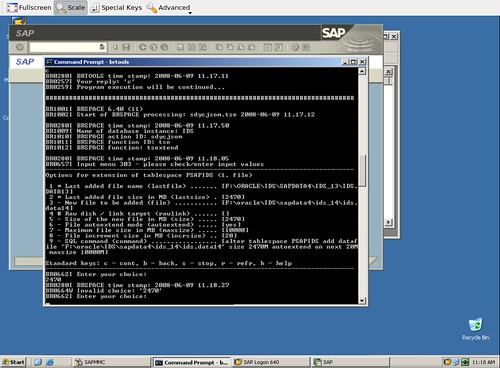
On this screen, you can see information about last added tablespace including datafile size, datafile name, etc. I use default (datafile size about 2470 MB). Type C to continue.
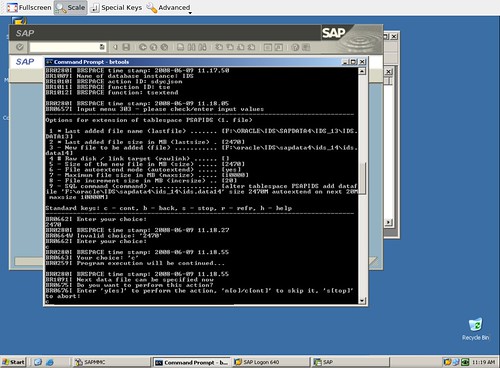
If you want to add more datafile, you can specified now by typing y. Right now, I just want to add 1 datafile so I type c.
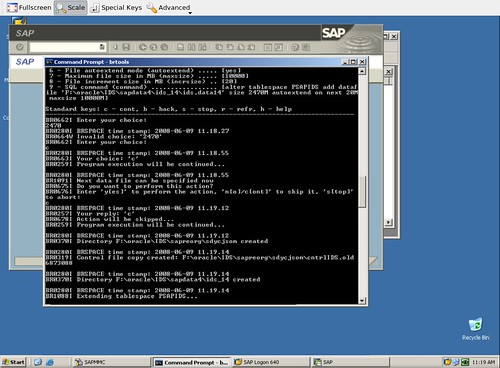
Extending tablespace process is running.
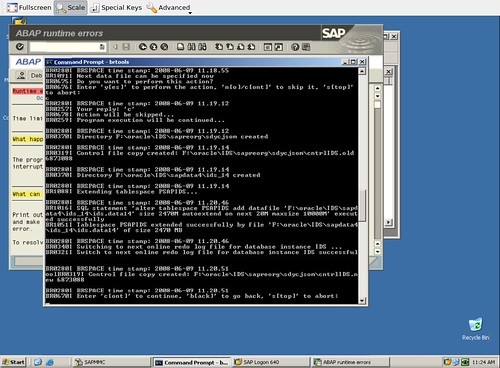
Tablespace PSAPIDS has been extended successfully. Type c to continue.
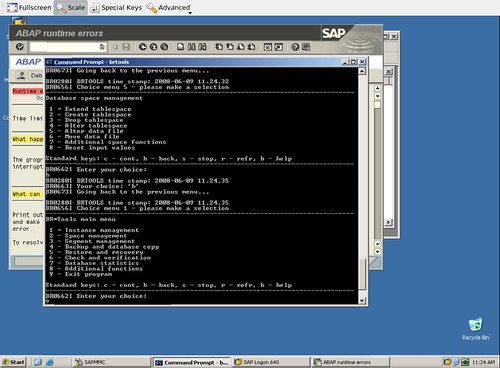
Back to BRTOOLS menus. Type 9 and ENTER to exit BRTOOLS program.
To check your new datafile has been added to your tablespace you can use DB02 and then press REFRESH button.
Now, you can extend your tablespace easily and have a nice day.
NB : You don’t need to shutdown your SAP R/3 system or Oracle DB to extend tablespace. You can do this online while your SAP R/3 system and Oracle DB running.